Blizzard, Shamrock Bulletin HQ – Welcome back to Shamrock Bulletin with another banger post! Today we’ll be focusing on our beloved Club Penguin Battleground, where we will dress to impress! This edition will teach you style and glamour as I guide you through the process of getting and putting on clothing items. Let’s go!

THE GUIDE
Step 1: First of all, make your fabulously bare penguin log in to Club Penguin Battleground. This is where the magic happens. Featuring my penguin below;

Step 2: In a new tab, open up the Club Penguin Fandom Wiki, otherwise use this link here -> Club Penguin Wiki | Fandom . You should be redirected to a page that looks like this:

Step 3: Click on the category which says ‘Club Penguin’ ( the second category towards the top middle of the website, otherwise highlighted in red) and click on the subcategory ‘Features’. You’ll then want to select ‘Clothing’. Alternatively, you could just directly search for the item of clothing you require using the search tool located on the top right – if so, skip to Step 6


Step 4: You should now hopefully be on the Clothing page. Scroll down until you have reached the subtitle known as ‘Categories’ – beneath it has each article of clothing characterised based on where it is worn. Select the category you would like; in this case, I will be going to Body items. Also, take note of the Club Penguin Classification ID section. Specifically at the 2008 category, as it showcases where each ID falls under what category – this will be important later.


Step 5: Once you are in the category of choice, you will need to click on ‘Category:X items’ (the X indicates the previous category you chose, so for me it would be Body). Then you will scroll down and pick the item you would like to wear. Let’s hope your sense of style is top-notch!


Step 6: Once you pick your item, head over to its page and copy its ‘Item ID’, located towards the bottom left of the costume profile. In today’s case, I have decided to become a Blue Crystal Puffle!

Step 7: We now return to Club Penguin Battlegrounds and finally adorn our garments. In the chatbar, use the following format alongside the copied ID for the item to appear in your inventory – ‘!ai ID’ . The item should now be saved within your inventory, ready for you to wear at any moment!



FINAL PRODUCT

And here is my penguin equipped in the Blue Crystal Puffle Costume! Doesn’t it look dazzling?
What to do in case of an event?
The required item id(s) will always be displayed within the information regarding an event in its respective channels, normally under uniform!

Using the id which would be under the uniform section, copy and paste the id into the chat-bar pre-event using the format shown above so you can be in the right uniform during our events!
We hope this guide was helpful, whether for an event or your personal accessorising needs! Stay tuned to the Shamrock Bulletin for new tips, tricks, and information!
What do YOU think about this post? Let us know in the comments below!
AME
ACP Shamrock Bulletin Reporter & Brigadier General

Filed under: ACP, Army of CP, CP Army Battleground | Tagged: ACP, Army of Club Penguin, Army of CP, clover defenders, clover penguins, clover trooper, Club Penguin, Club Penguin Armies: Battlegrounds, Club Penguin Army, Club Penguin Battleground, club penguin guide, CPAB, CPAB Guide, CPABattleground, Shamrock Bulletin |
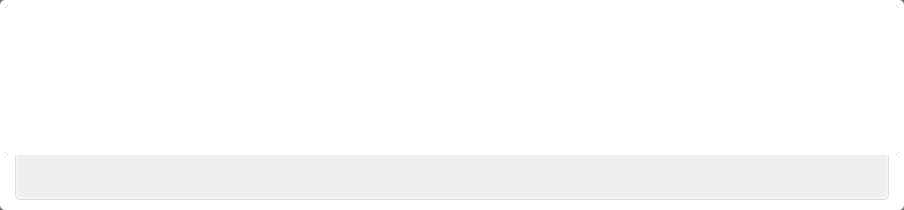



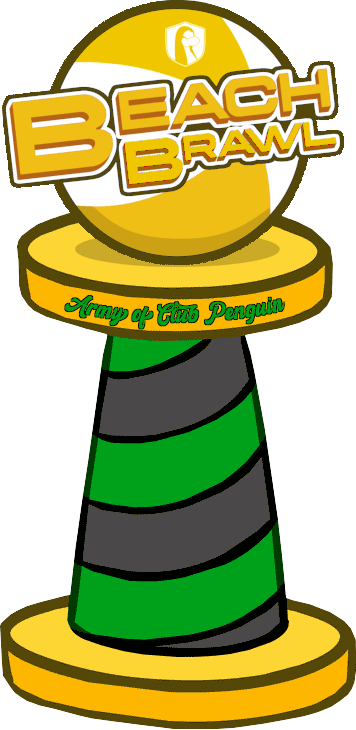



















Very helpful! Thank you Ame!!
looks absolutely dazzling
thanks for the guide! very clear
Very useful guide! Tysm Ame and hope to see more from you soon!