Remember to Attend the Defense of Mammoth!
Originally posted by Splashy.
Hello ACP!
This might be my only guide or I might have a few more who knows. People have been asking how to take a screenshot(picture) and new member’s want to know too! So Here we go.
Windows Computers
Step 1: To Take A Screenshot of your screen (or a picture)
Locate the button prnt scn (print screen) on your keyboard and press it once that will take a screenshot of your screen you are on. Then open up Microsoft paint located under “Accessories or tools”
Step 2: Pasting the picture
To paste a picture press the button on Microsoft paint that says “paste” then click paste (not paste from thats something else). Then click file and “save as” then type in what title your picture is, for example “ACP EVENTS”

Step 3: Uploading The Picture
Uploading a picture is the part that you need to do to share it with other people, these 2 links below will be the sites you should upload them to, photobucket you must create a account, tinypic you can just upload it without a tinypic account. Photobucket when linked on xat shows up on photobucket, tinypic takes you to their site.
Macs
(still upload it to photobucket or tinypic) This is copied from wiki
A screenshot (or screen shot), screen capture (or screencap), screen dump, screengrab (or screen grab), or print screen[1] is an image taken by the computer to record the visible items displayed on the monitor, television, or another visual output device. Usually this is a digital image taken by the host operating system or software running on the computer, but it can also be a capture made by a camera or a device intercepting the video output of the display (such as a DVR).
Screenshots can be used to demonstrate a program, a particular problem a user might be having or generally when display output needs to be shown to others or archived.
Mac OS X
On Mac OS X, a user can take a screenshot of an entire screen by pressing ⌘ Cmd+⇧ Shift+3, or of a chosen area of the screen by ⌘ Cmd+⇧ Shift+4. This screenshot is saved to the user’s desktop, with one PNG file per attached monitor.
Beginning with Mac OS X Tiger, it is possible to make a screenshot of an active application window. By following ⌘ Cmd+⇧ Shift+4, with pressing the Spacebar, the cross-hair cursor turns into a small camera icon. The current window under the cursor (the small camera icon) is highlighted (the window doesn’t need to be on top, just under the camera icon), and a click on the mouse or trackpad will capture a screenshot of the highlighted element (including the parts offscreen or covered by other windows).
A provided application called Grab (located in /Applications/Utilities) will capture a chosen area, a whole window, the whole screen, or the whole screen after 10 seconds (allowing you to ‘pose’ your mouse actions), and pops the screenshot up in a window ready for copying to the clipboard or saving as a TIFF. The Preview application, also provided, has the same capture options as Grab but opens the captured image immediately in a new window.
A shell utility called “screencapture” (located in /usr/sbin/screencapture) can be used from the Terminal application or in shell scripts to capture screenshots and save them to files. Various options are available to choose the file format of the screenshot, how the screenshot is captured, if sounds are played, etc. This utility might only be available when the Mac OS X developer tools are installed. A user cannot capture the screen while DVD Player is running.
Other computers……..
iOS
A screenshot can be taken with the iOS by pressing and holding the Home button and the Sleep/Wake button; the screen will flash and the picture will be stored in PNG format in the “Camera Roll” on the iPhone or in “Saved Photos” on the iPod touch. The screenshot feature is only available with iOS 2.0 and later.
Palm WebOS
Screenshots of the Palm WebOS can be taken by simultaneously pressing Orange Key+Sym+P. Screenshots will be saved to your “Screen captures” folder in the “Photos” app.
Maemo 5
On Maemo 5 a screenshot can be taken by pressing Ctrl+⇧ Shift+P simultaneously. Screenshots will be saved as “Screenshot-YYYYMMDD-HHMMSS.png” in “Images/Screenshots” on the internal storage.
That is all for this weeks guide. Until next Time!
~๖ۣۜStromae~
Filed under: ACP |
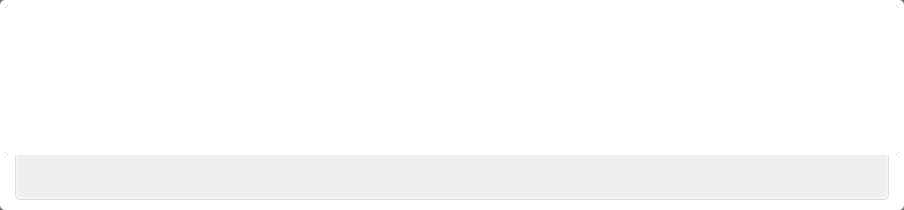



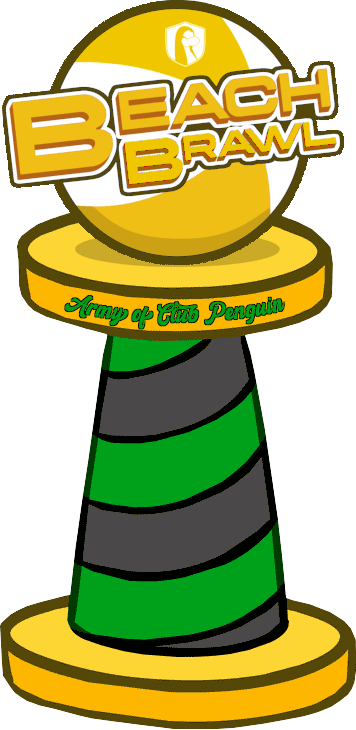




















Nice guide.
Awesome!